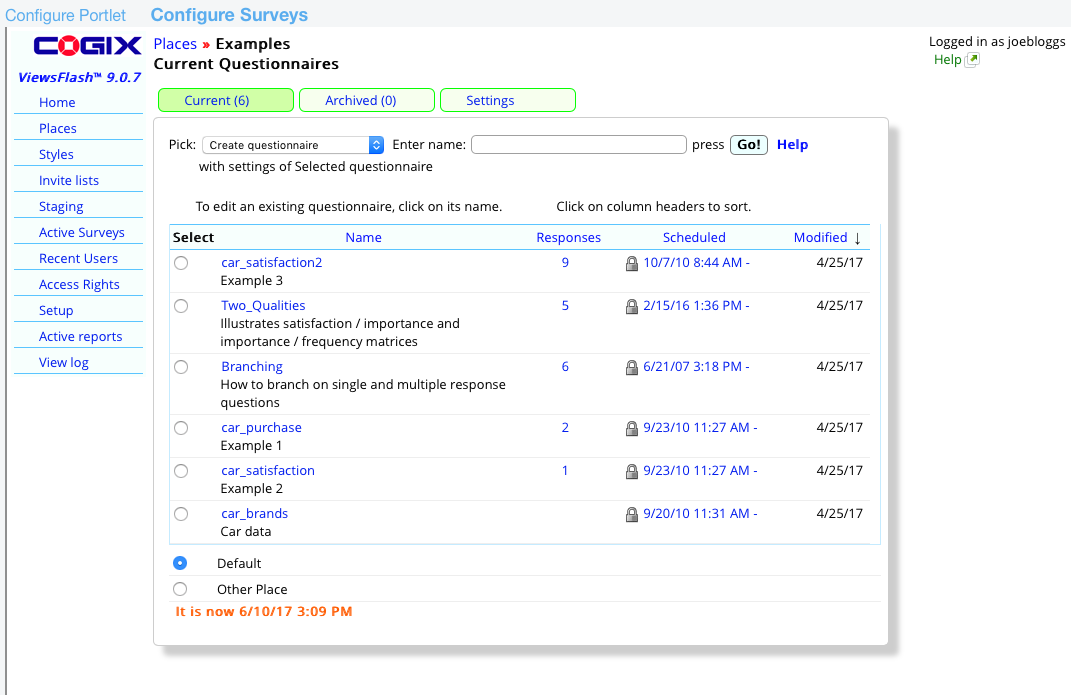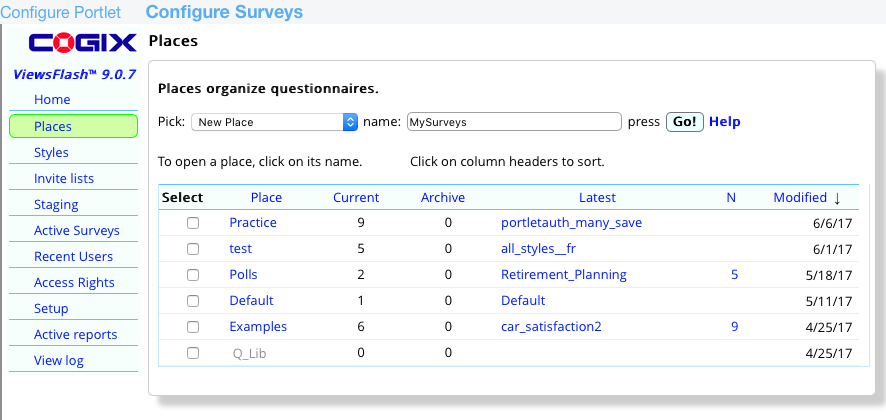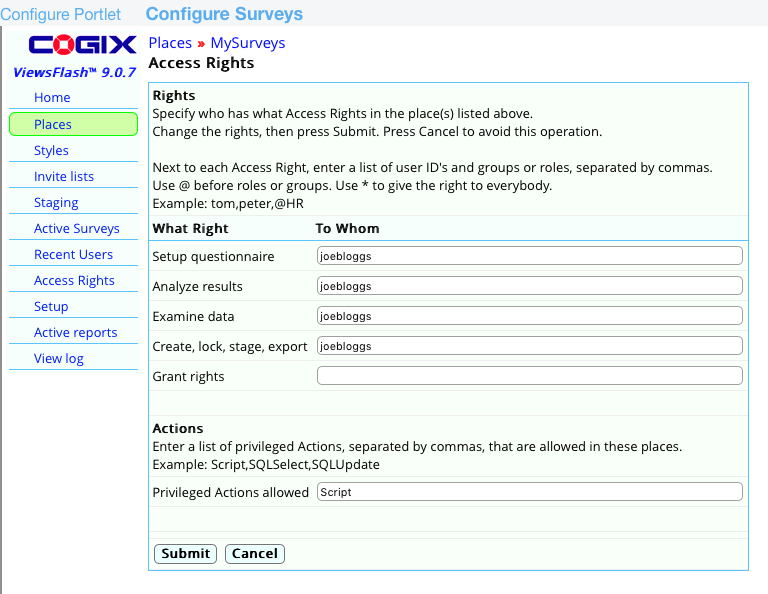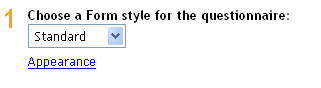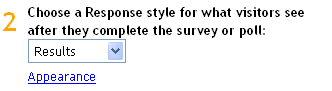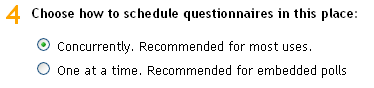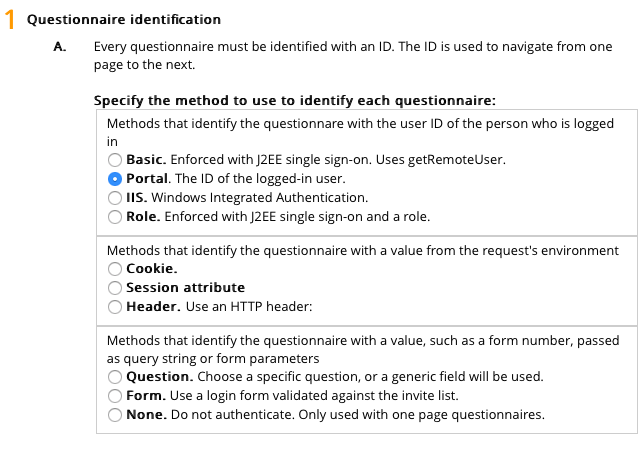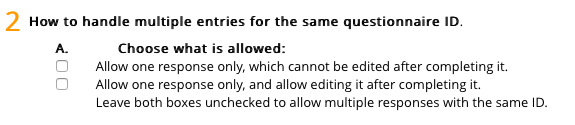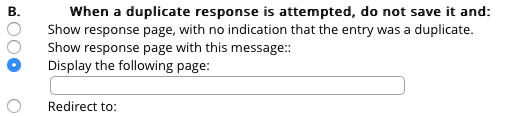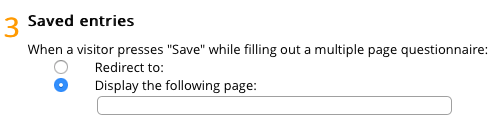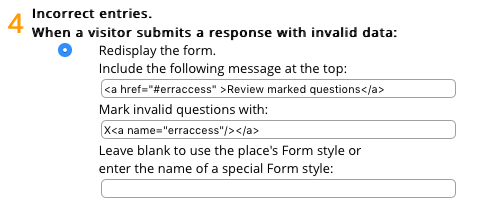ViewsFlash options to use with the Survey Portlet
Place options
- To create a new place, copy the Example or the Polls
place. Examples is designed for scheduling surveys manually
into one or more portlets; several surveys can run simultaneously. Polls
is designed for rotating polls (or surveys) automatically through the portlet,
without additional portlet configuration; only one survey at a time can
be open.
To copy the Examples polling place and to create one named "MySurveys",click
on Places on the left hand side menu, choose Copy selected from the
"Pick" drop-down menu, check the box next to Examples, enter "MySurveys"
in the name text box, and press the Go! button:
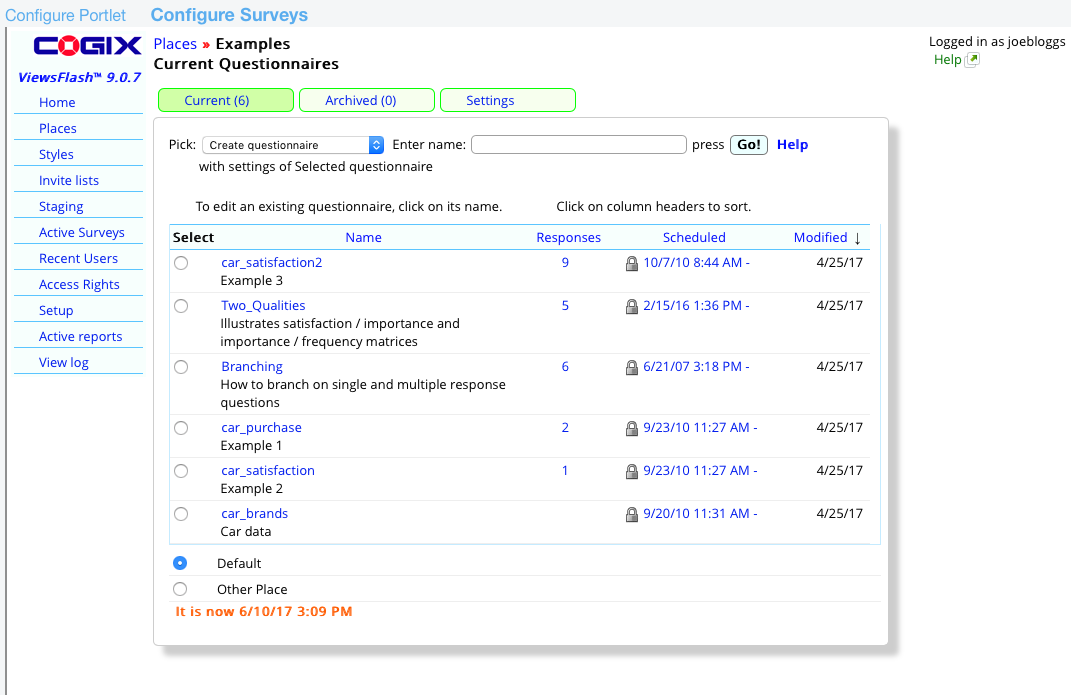
- Once the polling place is created, go to the Current tab and
Choose Create questionnaire
from the Pick drop down, and give the survey a name by entering it into
the name text box, and press Go. Continue in this fashion creating the survey
and set its publication dates in the Publish page:
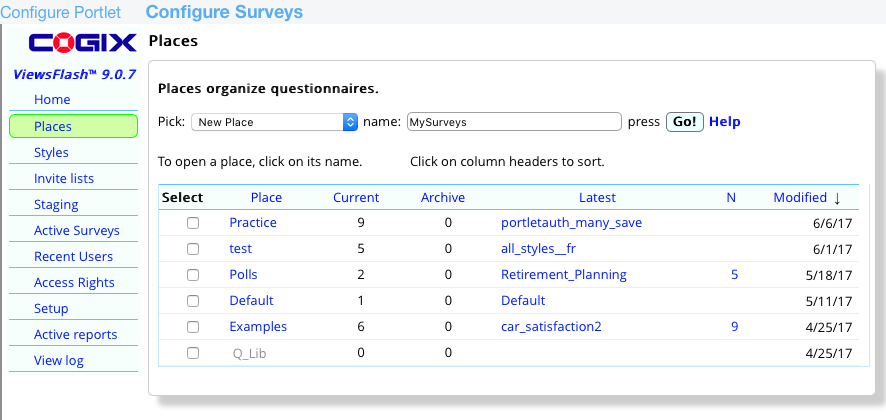
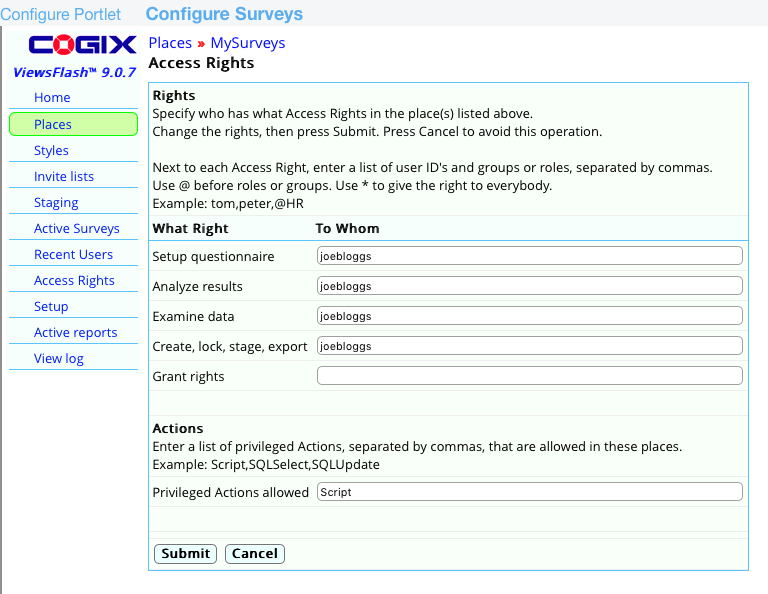
Default options
The correct options for using surveys in portlets are already set
as defaults in the Place settings and survey Security pages. This section highlights what these settings
are.
Place setting
- If you create a New place, items 1 and 2 must use the Standard
and Results styles, or a copy of these styles that you have modified.
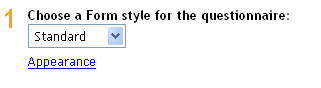
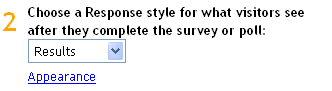
- Set option 4 to Concurrently if the portlet Administrator should choose
from available surveys, or set it to One at a time if the current survey
should automatically be displayed to the visitor in the portlet:
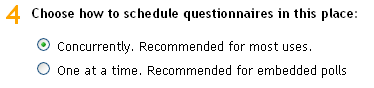
Security page options
- In section 1, option A, Authentication Method, should be set to to Portal. The portlet
is set up to use this authentication method, which uses J2EE authentication
if available, or the portal user's First and Last name as their user ID otherwise.
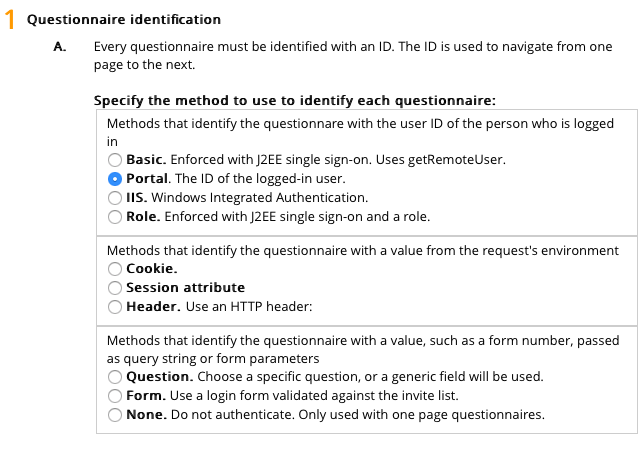
- In section 1, set option B, Display the following response page, to nothing. The
default message is "log in to take survey".

- In section 2, option A, check only "Use User Authentication", in order to prevent people from taking a survey more than
once. In option B, select Display the following response page, and set
it to nothing. The default message is "already completed".
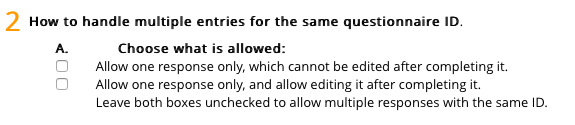
- Section 3 will be shown only if the survey has been set up as a multiple-page
survey. If shown, select Display the following response page, and set it
to nothing. The default message is "You may continue the survey later".
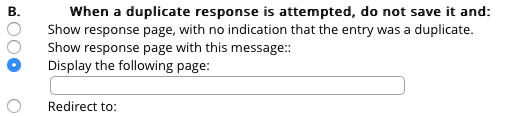
- In section 4, select Redisplay the form and enter "<a href="#erraccess" >Review marked questions</a>" and "X<a name="erraccess"/></a>" , as follows:
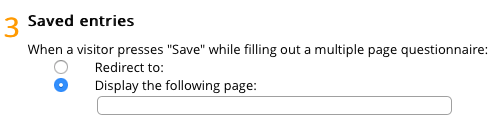
- In section 5, select Display the following response page, and set it to
nothing. The
default message is "no survey scheduled".
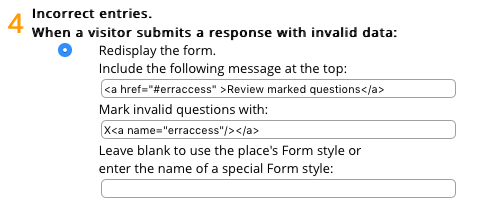
- Press Submit.
Continue with Internationalization