Reports |
The Data, Univariate, and Cross tabulation pages can view and analyze data in
a variety of ways. Each of those reports includes at the bottom a section for
saving the report settings:
![]()
These reports are then listed in the Reports page:
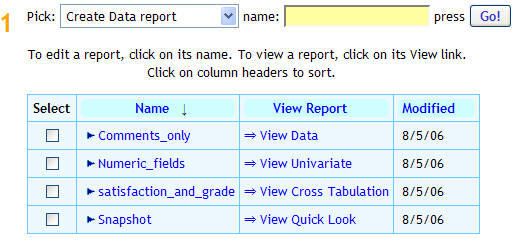
Clicking on the report Name allows editing the report.
Clicking on the View Report link opens that report in a pop-up window.
A report can be created from this page as well by picking the report to create, giving the report a name and pressing Go.
In addition, Create a Quick Look report allows creating a report that tallies questions and emails the report periodically.
The Quick Look report
Sections 1 through 3 provide options for a report header, footer, and selecting the questions to be included in the report, and a Response style to use.
Section 4 specifies when to run the report:
Check "Now" to do so at this time. Check "Every" to run the report at the frequency (every day, specific day of week, hour, and minute) and time (in the ViewsFlash server time zone) indicated by the fields that follow. At the appointed time, ViewsFlash will create a web page with the latest poll results.
Check "Keep numbered copies" to create a differently numbered HTML file each time the report is created. The web pages will have names ending in 1.html, 2.html, etc..
Check "E-mail the report to", and enter one or more e-mail addresses, separated by commas, to have the report e-mailed to the recipients as an HTML attachment when it is generated. For example, you can receive a daily survey report in your mail box.
After pressing Submit, use the links under the Submit button to preview and view the report live.