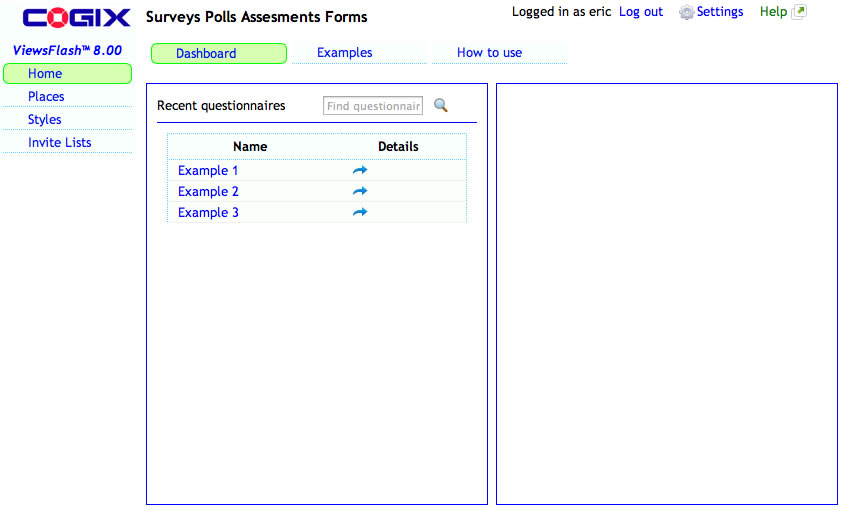
Dashboard |
For a first time introduction, see How to Use
The ViewsFlash Home page is its Dashboard. Every page has a link to Home at the top left of the menu, which brings up the Dashboard, which looks like this:
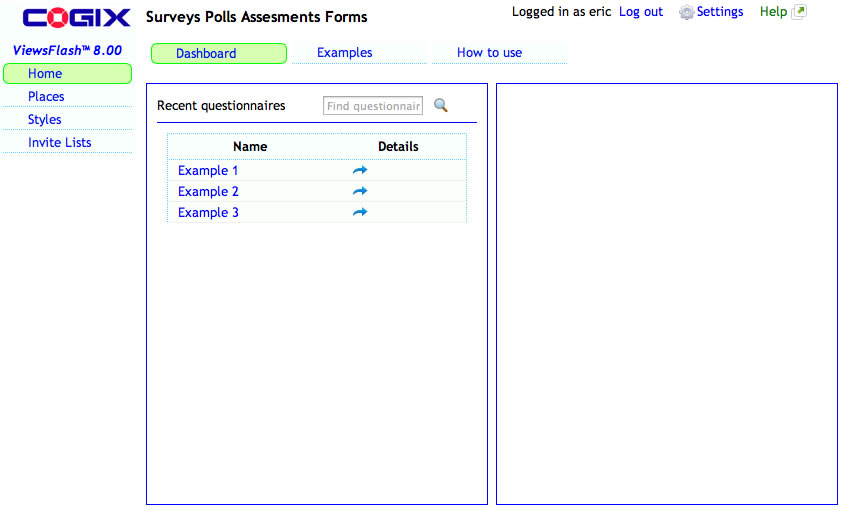
On the top right, your user ID is shown, next to a Log out link that allows logging out of the ViewsFlash application and logging in as a different user. The Settings link allows setting personal preferences such as your Time Zone. The Help link opens up this documentation in its own browser window. Each page in the application has Help that explains what you are doing.
On the left side is the application menu. Clicking on each of the links goes to the indicated section. The current page is highlighted in green.
At the top of the dashboard, the three links Dashboard, Examples and How to use show different views. Each one has its own Help link on the top right. Examples includes some pre-constructed questionnaires that demonstrate many questionnaire features, and include a link to their definitions that explain how they are constructed. How to use contains general information on ViewsFlash that is well worth reading in its entirety.
The Recent Questionnaire panel has links to the questionnaires you have been working on recently, with the most recent one on top. Clicking on a link will take you back to where you left off. Clicking on the Details arrow gives summary information about that questionnaire on the right hand details panel as follows:

At the top, Examples » car_purchase includes two links. Clicking on Examples takes you to the Examples Place, which organizes all the questionnaires that are shipped as Examples. Clicking on car_purchase takes you to that specific questionnaire. This Place »Questionnaire notation is used throughout ViewsFlash.
The Responses section shows how many questionnaires have been completed and how many have been started but have not been completed yet. The questionnaire's opening and closing dates are shown. The Change Dates link allows changing those dates. Analyze and download take you directly to the section where you can analyze the questionnaire's data and download it.
The Dashboard also has a way to quickly find a particular questionnaire that was worked on a while ago. The usual way to find one is to go to Places, which list the Places that you use, and within a place, lists the questionnaires you have. The search feature gives a way to find them when you're not sure where they are. In the search field, enter one or more words from the questionnaire's name or description:
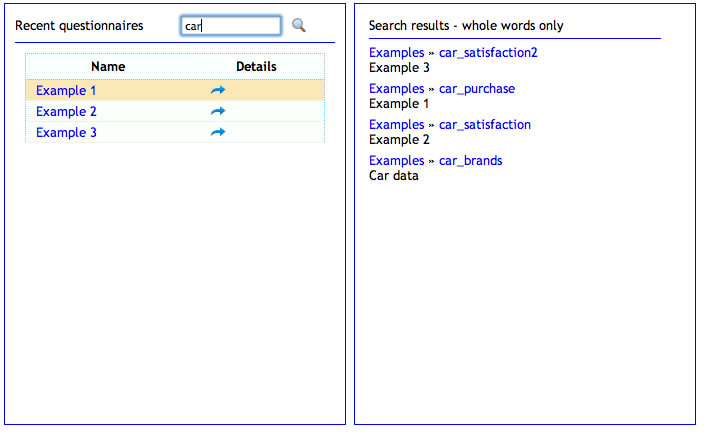
The resuls on the detail panel show links to each of the questionnaires found and the description, if available. Note that search works on whole words only.
ViewsFlash system administrators have additional menu options available. Other users do not have these options.
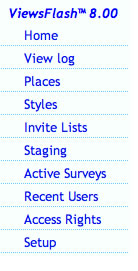 |
Application administration capabilities View Log opens up the ViewsFlash system log where error messages are recorded. Staging is used to migrate questionnaires between development and production servers. Active Surveys shows all surveys currently opened and who manages them. Recent Users shows the user IDs of users who have been using the system. Access Rights shows what users can access what Places. Setup is used for first-time application configuration and diagnostics. |