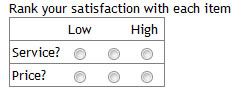
Using Question styles |
When a question is created, the first choice to make is which style it should use, using the "Select a question style" dropdown. As different choices are selected in the menu, a short description of each question style appears under it:
| Select a question style: Check for valid email address Explain |
Note the Explain link under the menu. This link opens a popup window with complete details on how to use the Question Style selected. The explanations are more complete than those given here. Open the menu, scroll down to the style you're interested in, and click on Explain.
The Standard style is used for radio buttons, text fields, and other form elements. Other styles are used to:
| Calculate | perform calculations with fields in the browser |
| DisplayOrHide | revealing and hiding questions in the browser |
| Javascript | insert Javascript for layout |
| ElasticText | create an automatically resizing Text Area |
| Calendar | create a pop-up date picker calendar |
| Upload | upload documents or attachments |
| Date | create a text field for a Date |
| Number | create a text field for a Number |
| create a text field for an Email address | |
| RegularExpression | create a text field with custom validation |
| Matrix | Likert matrix |
| MatrixSD | Semantic Differential scale |
| ReportText | insert text and HTML into univariate reports |
Elastic Text is used with Text Area fields, such as Comments. The created form field is rendered small, and as the respondent enters text, it becomes as tall as necessary. This keeps questionnaires compact yet allows a large amount of text to be entered.
Calculate is used with one line text questions, often using the style Number.
See Calculation for a complete explanation.
Example:
average_income/$.2~ = ( income_1 + income_2 ) / 2 ;
This will display as $1,234.00
The Matrix style allows creating a Likert scale question matrix
like this:
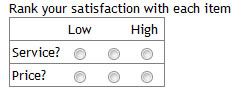
The Matrix_SD style allows creating a Semantic Differential scale question matrix
like this:
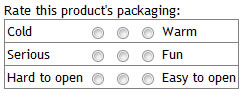
Both kinds of scales are easily created with the Matrix wizard. This wizard automatically creates questions that use these styles.
Date is used with a single-line text field. It checks that the date entered conforms to a specific date format, which by default is m/d/y.
To use a different date format, modify the content of the Date Format field:
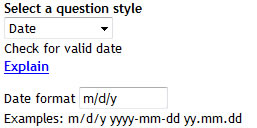
Use the letters m, d, and y to represent month, day, year.
A single letter allows values starting with 1, two letters require values to start with 01.
yy allows values between 00 and 99. yyyy allows values between 1900 and 2099.
The parts of the date can be separated with a slash, dash, or period.
Examples:
m/d/y allows any length fields such as 12/31/08 or 12/31/2008
mm/dd/yy requires two digits for all fields such as 12/31/08
yyyy-mm-dd requires four digit years and two digits for others such as 2008-12-31
yy.mm.dd requires two digits for all fields such as 08.12.31
Number is used with a single-line text field. It checks that the number entered conforms to a specific format, which by default is an integer without decimal places or thousands separators.
Note that the number is stored in the database as a string, including all the separators. Negative numbers are always allowed.
To use a different number format, modify the content of the Decimal Places and Decimals separator fields:
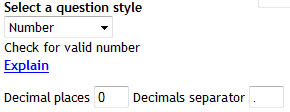
If Decimal places is 0, the number must be an integer value with no decimals. 0 is the default.
If Decimal places is a positive number, the number must have that many decimals after the decimal separator.
If Decimal places is a negative number, the number may have up to that many decimals after the decimal separator.
The Decimals separator character can be set to a period or a comma. The default is a period.
Examples, using a period as a decimal separator
2 allows 1.00 and rejects 1 1. 1.2 and 1.234
-3 allows 1, 1.2, 1.23, 1.234 and rejects 1. and 1.2345
Email is used with a single-line text field. It checks that the e-mail address entered has a valid e-mail syntax. It does not check that the address is a valid email-address.
RegularExpression is used with a single-line text field. It checks that the field contents conform to the RegExp pattern. For example, ^[2-9]\d{2}-\d{3}-\d{4} checks for a North America telephone number, in ordinary dash-separated format with no spaces, starting with a digit between 2 and 9.
Calendar is used with a single-line text field. It displays a calendar icon next to the field. When a user clicks on the calendar, it displays a visual date picker like this:
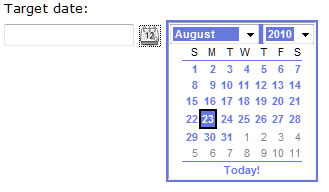
| 3 | Your e-mail |
4 |
Your phone: |
5 |
State: |
ReportText allows entering text and HTML. Questions that use this style are never displayed in respondent questionnaires, and they are not visible in the Visual Editor; they can only be created with the List Editor. These questions are included only in Univariate Reports, where they are used to add appropriate text at the given place in a report.
See also Creating question styles.